Step-by-Step Guide: How to Delete Your Instagram Account
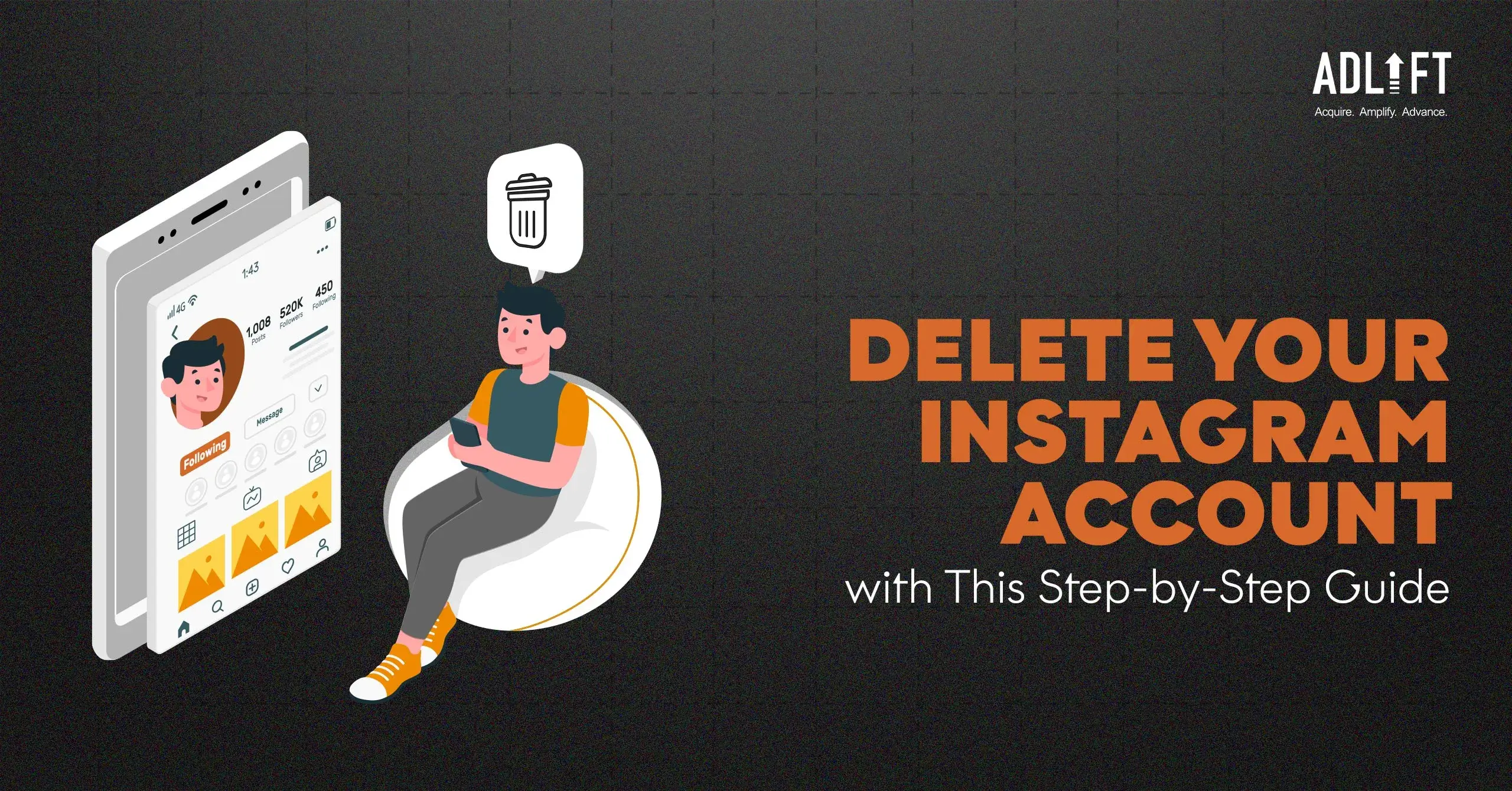
Feeling overwhelmed by the constant scroll? Maybe it’s time to take a break from the curated world of Instagram. Whether you’re looking for a digital detox or simply want to part ways with the platform, deleting your Instagram account can prove to be an effective solution.
This guide will walk you through the process of how to delete your Instagram account, explain the difference between deactivating and deleting, and answer some frequently asked questions.
Why We Love Instagram (and Why You Might Want a Break)
Instagram has become a dominant force in the social media landscape. But before we dive into how to delete your account, let’s take a step back and explore what makes Instagram so popular in the first place.
Here are just a few reasons why millions of users flock to the platform:
- Visual Storytelling
Instagram’s core revolves around sharing photos and videos. It allows users to express themselves creatively, document their lives, and connect with others through visually engaging content.
- Connection and Community
Whether you follow friends, family, celebrities, or niche interests, Instagram fosters a sense of connection and community. You can discover new people, share experiences, and engage in conversations around shared passions.
- Constant Updates and Features
Instagram is constantly evolving, offering new features like Stories, Reels, and IGTV to keep users engaged and entertained.
- Building a Brand or Business
For businesses and entrepreneurs, Instagram provides a powerful platform to showcase products, connect with customers, and build a brand.
How Do I Delete My Instagram Account: Important Considerations
Deleting your Instagram account is permanent. Once you confirm the deletion, your profile, photos, videos, account activities, and followers will be permanently removed. There’s no way to get them back after confirmation.
Consider deactivating your account first if you’re unsure. Deactivating your account temporarily hides your profile, but you can reactivate it anytime if you change your mind.
How to Delete Your Instagram Account (Using a Mobile App)
- Log in to your Instagram app. Make sure you’re logged in to the account you want to delete.
- Go to your profile. Tap your profile picture in the bottom right corner of the screen.
- Access Settings. Tap the three horizontal lines in the top right corner and select “Settings.”
- Navigate to Account. Scroll down and tap “Account.”
- Find “Account Ownership and Control.” Within the “Account” section, look for this option and tap on it.
- Choose “Deactivation or deletion.” Here, you’ll be presented with two options: deactivating or deleting your account. Select “Delete account.”
- Confirm your decision. Instagram will ask you to confirm why you’re deleting your account.
- Choose a reason from the dropdown menu and tap “Continue.”
- Re-enter your password. For an extra layer of security, Instagram will prompt you to re-enter your password.
- Tap “Delete Account” to confirm your final decision.
How to Delete Your Instagram Account (Using a Web Browser)
- Go to the Instagram website: https://www.instagram.com/.
- Log in to your account. Make sure you’re logged in to the account you want to delete.
- Go to your profile. Click on your profile picture in the top right corner.
- Click on “Profile.” This will take you to your full profile page.
- Click “Edit Profile.” You’ll find this button below your bio.
- Scroll down to the bottom of the page.
- Look for “Temporarily disable my account” or “Delete My Account.” Because the interface might change slightly, look for one of these options at the very bottom of the page. Click on “Delete My Account.”
Follow steps 7-9 from the mobile app instructions above. The remaining steps to confirm your deletion reason, re-enter your password, and permanently delete your account are the same as the mobile app process.
Note: The interface might change slightly in the future, so be sure to follow the on-screen prompts if anything differs.
Taking a Break? How to Deactivate Instagram
If you’re unsure about permanently deleting your account, consider deactivating it instead. Deactivating your Instagram account hides your profile from others, including your photos, videos, followers, and following list. You can reactivate your account anytime by simply logging back in.
Here’s how to deactivate your Instagram account (both mobile app and web browser):
- Follow steps 1-3 from the “How to Delete Your Instagram Account” section (Mobile App or Web Browser).
- Instead of selecting “Delete Account,” choose “Deactivate Account.”
- Instagram will ask you to confirm why you’re deactivating your account. Select a reason and tap or click “Temporarily Deactivate Account.”
Ready to Declutter Your Digital Life?
Taking control of your social media presence is important. Whether you decide to completely remove yourself from Instagram or take a temporary break, this guide on ‘how do you delete an Instagram account’ has equipped you with the knowledge to do so. Remember, deactivation offers a safety net if you’re unsure, while deletion is a permanent decision.
We hope this information empowers you to make an informed choice about how to close your Instagram account.
