Navigating the Web: A Guide to “Search Google or Type a URL”
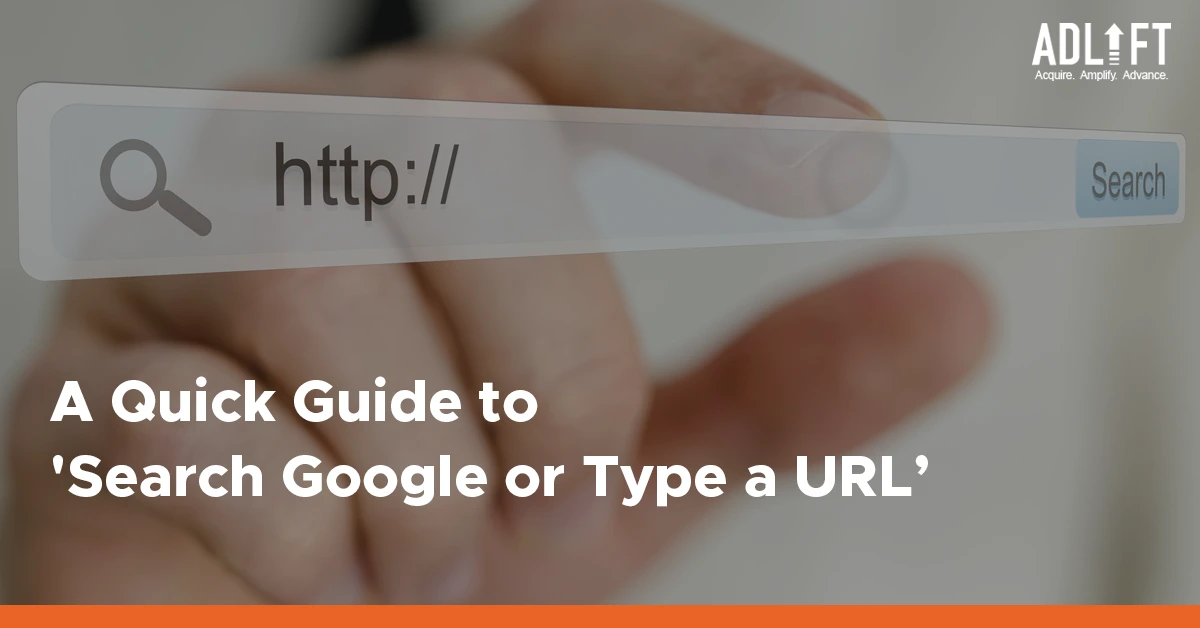
The internet plays an important role in our everyday routine, enabling us to connect with individuals, locations, and objects globally. To tap into the vast array of data accessible, it’s essential to be proficient in using the web. There are two primary methods to access information on the internet: ‘search Google or type a URL.’
This offers two distinct ways to find information or access websites. Understanding how to use both methods effectively can save time and enhance your online experience. This blog will look at the differences between searching Google and typing a URL. Moreover, it will provide a detailed walkthrough on using these features and offer advanced tips for optimizing your search.
Difference Between Searching on Google and Entering a URL
When navigating the web, you have two primary methods: search with Google or enter a URL directly. Each has its distinct advantages, which can impact your browsing efficiency and effectiveness.
Search Google or Type a URL
Searching Google: Every day, 3.5 billion times, people all around the world use Google to search for things. Entering keywords into Google’s URL search bar provides access to a vast range of information. Google processes over 3.5 billion searches per day, showcasing its dominance in information retrieval.
For example, typing “best restaurants in Paris” into Google returns a mix of articles, reviews, and maps related to dining options in Paris. This method is useful when you want to explore a topic or need comprehensive information from various sources.
Typing a URL: Directly entering a URL like “www.example.com” takes you straight to a specific website. This approach is ideal when you know the exact site you wish to visit.
According to data, a healthy range for direct traffic in Google Analytics is typically between 5% and 20%.
Advantages of Searching on Google
- Comprehensive Results: Google searches generate a broad spectrum of results, including news articles, images, videos, and more. This feature helps users gather diverse information from various sources. For example, searching for “latest technology trends” on Google will show news articles, blogs, and research papers.
- Search Refinement: Google’s algorithms consider numerous factors, such as location, search history, and user intent, to provide relevant results. This refinement improves the accuracy and relevance of the search results.
Advantages of Typing a URL
- Direct Access: Typing a URL offers instant access to a specific website, bypassing search results and potential distractions. This method is efficient for frequent visits to known sites.
- Reduced Load Time: Direct URL entry can sometimes result in faster page loads compared to navigating through search results, especially on sites with high traffic or complex search algorithms.
How to Search on Google
Deciding between whether to search or type a web address, searching on Google is straightforward and effective for finding information quickly. Here’s a step-by-step guide:
- Open Your Browser: Launch your web browser and navigate to the Google homepage by typing “www.google.com” in the address bar or using your browser’s homepage.
- Enter Your Query: In the search bar, type in the keywords or phrases related to what you’re looking for. For example, if you’re interested in learning about climate change, you might type “climate change impacts.”
- Review Results: Google will display a list of search results, including web pages, images, videos, and news related to your query. Review these results to find the most relevant information.
- Refine Your Search: If the initial results are not satisfactory, you can refine your search by adding more specific terms or using Google’s advanced search operators.
Also Read – Understanding Google Search: The Ultimate Guide
Customizing Your Google Search Settings while Searching
Customizing your Google search settings allows you to tailor your browsing experience to suit your preferences. You can adjust SafeSearch filters to block explicit content, manage languages for multilingual results, or set up location-based searches for more relevant local information.
Additionally, you can control autocomplete settings, decide how many results appear per page, and manage your search history for personalized suggestions. By customizing these settings, you optimize your search efficiency, making it easier to find exactly what you need. Simply go to ‘Settings’ on the Google homepage to start customizing your search experience.
How to Search a URL
Searching a URL directly can save time when you know the exact website you want to visit. Here’s how to do it:
- Open Your Browser: Start by opening your preferred web browser.
- Enter the URL: Click on the address bar and type the full URL of the website you wish to visit. For instance, type “www.wikipedia.org” to go directly to Wikipedia.
- Press Enter: Hit the Enter key on your keyboard. The browser will navigate directly to the website associated with the URL you entered.
- Access the Website: Once the website loads, you can navigate through its pages or use its search function to find specific information.
How to Effectively Use Google Search Operators to Refine Your Search Results
Google Search operators are tools that enhance your search results by using specific words and symbols. They help you refine your Google searches by including or excluding certain keywords, making your searches more precise and effective. These operators can include:
- Keywords like AND or OR
- Punctuation marks such as quotation marks
- Symbols like @ or $
- Various combinations of these elements
SEO professionals often rely on these operators to optimize search engine results and are typically well-versed in a variety of advanced search techniques. Here’s how to use them effectively:
- Quotation Marks (” “): Enclose a phrase in quotation marks to search for the exact phrase. This helps in finding specific information, quotes, or titles. For example, searching for “best digital marketing strategies” will yield results containing that exact phrase.
- Minus Sign (-): Exclude specific terms from your search results by using the minus sign before the term you want to exclude. For instance, searching ‘apple -fruit’ will return results about Apple Inc., not the fruit.
- Site: Use the ‘site:’ operator to search within a specific website. For example, site:nytimes.com climate change will return results about climate change from The New York Times website.
- Asterisk (*): The asterisk acts as a wildcard, representing any word or phrase. For example, best * apps 2024 might return results like “best productivity apps 2024” or “best fitness apps 2024.”
- Filetype: Use the ‘filetype:’ operator to search for specific files, such as PDFs or Word documents. For example, ‘climate change filetype: pdf’ will return PDF documents about climate change.
Typing a URL Directly vs. Entering Keywords in a Search Engine like Google
When navigating the web, choosing between searching or entering a website name into a search engine can significantly impact your search experience. Each method has its unique advantages, influencing how quickly and accurately you access the information you need.
Direct URL Entry
- Efficiency: Typing a URL directly is the quickest way to access a specific site. This method is direct and eliminates the need for intermediate steps.
- Use Case: This is ideal for users who know the exact website they want to visit. For instance, entering “www.linkedin.com” takes you straight to LinkedIn’s homepage.
Google Search
- Comprehensive Search: Using Google search allows for a broader exploration of topics and access to diverse sources. For example, searching “latest news on technology” provides a range of articles, videos, and news reports.
- Use Case: Ideal for users seeking information on unfamiliar topics or exploring new content.
What are Google Autocomplete Predictions?
Google Autocomplete predictions are suggested phrases that appear as you begin typing in the search bar, helping you find information faster. These predictions are based on popular searches, your previous search history, and trending topics. They are designed to save time by completing your thoughts or offering relevant queries you might not have considered. However, they are not direct answers but merely suggestions to help refine your search. You can manage or disable autocomplete predictions in your Google search settings for a more personalized browsing experience.
Evolution of Google’s Search Algorithms
77% of Internet users use Google three times a day, which means it’s important to make sure your content ranks at the top. Google’s search algorithms have evolved dramatically since the company’s inception. Initially, Google’s algorithms focused on keyword matching, providing results based solely on the presence of search terms.
Over time, Google introduced more sophisticated algorithms to enhance search accuracy and relevance. Here are a few of them:
Early Algorithms
Keyword Matching: Early algorithms relied heavily on matching keywords in search queries with keywords on web pages. This approach often resulted in irrelevant or spammy content being ranked highly.
Introduction of PageRank
PageRank: Introduced in 1996, PageRank evaluated the importance of web pages based on the number and quality of links pointing to them. This shift improved the quality of search results by prioritizing authoritative sources.
Hummingbird Update
Contextual Understanding: The Hummingbird update in 2013 marked a major shift towards understanding the context and intent behind queries. This update allowed Google to interpret complex queries more accurately.
RankBrain and BERT
AI-Powered Algorithms: Google’s RankBrain (2015) and BERT (2019) algorithms further improved search accuracy by incorporating machine learning and natural language processing (NLP) techniques. These updates enabled Google to better understand user intent and provide more relevant results.
Benefits of Using Google Search as the Primary Source of Information Retrieval
Using Google Search as the primary source of information retrieval offers numerous benefits, making it a go-to tool for billions of users worldwide. One of the most significant advantages is Google’s vast index of web pages. Google processes over 3.5 billion searches daily, offering access to an extensive array of information from every corner of the web. Whether you’re looking for the latest news, academic research, or DIY tutorials, Google ensures that you can find relevant and up-to-date content quickly.
Another key benefit is Google’s sophisticated algorithm, which uses machine learning and artificial intelligence to deliver the most relevant results. By analyzing user behavior and search intent, Google continuously refines its algorithm, ensuring that the information presented is not only accurate but also tailored to your specific needs.
For example, if you search for “best smartphones 2024”, Google will prioritize current and relevant reviews, comparisons, and articles, saving you time by filtering out outdated or irrelevant content. Moreover, Google’s search engine offers an intuitive user experience. With features like autocomplete, Google saves time by predicting your query as you type.
ana, which appears on the right-hand side of search results, provides quick facts and summaries on popular queries. This makes it easier to gather essential information without needing to click through multiple links. For instance, if you search for a famous historical figure, Google will instantly display a brief biography, key dates, and related searches.
Google Search also integrates seamlessly with other Google services like Gmail, Google Maps, and YouTube, providing a unified platform for all your information needs. This integration not only enhances the search experience but also ensures consistency across different Google applications. Whether you’re searching for a nearby restaurant or looking up a video tutorial, Google’s search engine provides a reliable, efficient, and user-friendly way to retrieve information.
What is Omnibox?
The Omnibox is a feature of Google Chrome that combines the address bar and search bar into one. It allows users to perform both URL entries and Google searches from the same field, streamlining the browsing experience.
- Unified Field: The Omnibox simplifies the browsing process by enabling users to type in URLs or search queries in a single field. For example, entering “www.example.com” or “best restaurants near me” both work in the Omnibox.
- Suggestions: The Omnibox provides autocomplete suggestions based on user input and browsing history. This feature speeds up both URL entries and searches by predicting what users are looking for.
- Voice Search: Omnibox supports voice search, allowing users to voice their queries or URLs. This hands-free feature is useful for on-the-go searching.
How Can You Use Voice Search in Google?
Using voice search in Google allows you to speak your queries instead of typing, making the search process faster and more convenient. To use voice search, simply tap the microphone icon on the Google search bar or say “Hey Google” if using a voice-activated device. Speak clearly and specify your query, such as “weather today” or “directions to the nearest café.” Voice search is particularly useful for hands-free searching when driving or multitasking. It also supports multiple languages and is optimized for natural, conversational queries, making it an intuitive way to find information.
Key Takeaways
Now that you know what is better between a Google search or entering a website name, understanding how to use Google search and direct URL entries can help. By leveraging advanced search techniques and familiarizing yourself with tools like Omnibox, you can optimize your browsing efficiency and access the information you need more swiftly. Whether you’re searching for specific data or exploring new topics, these strategies will help you navigate the web with greater ease.
