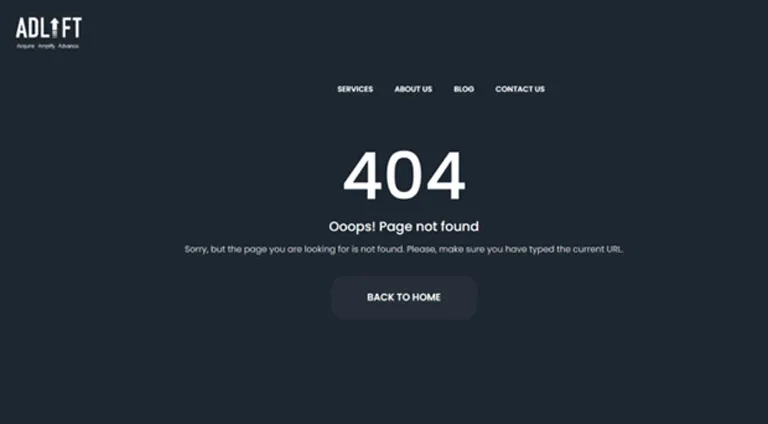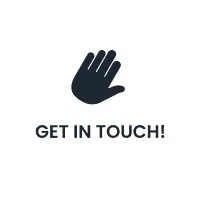5 Things that Cause 404 Errors
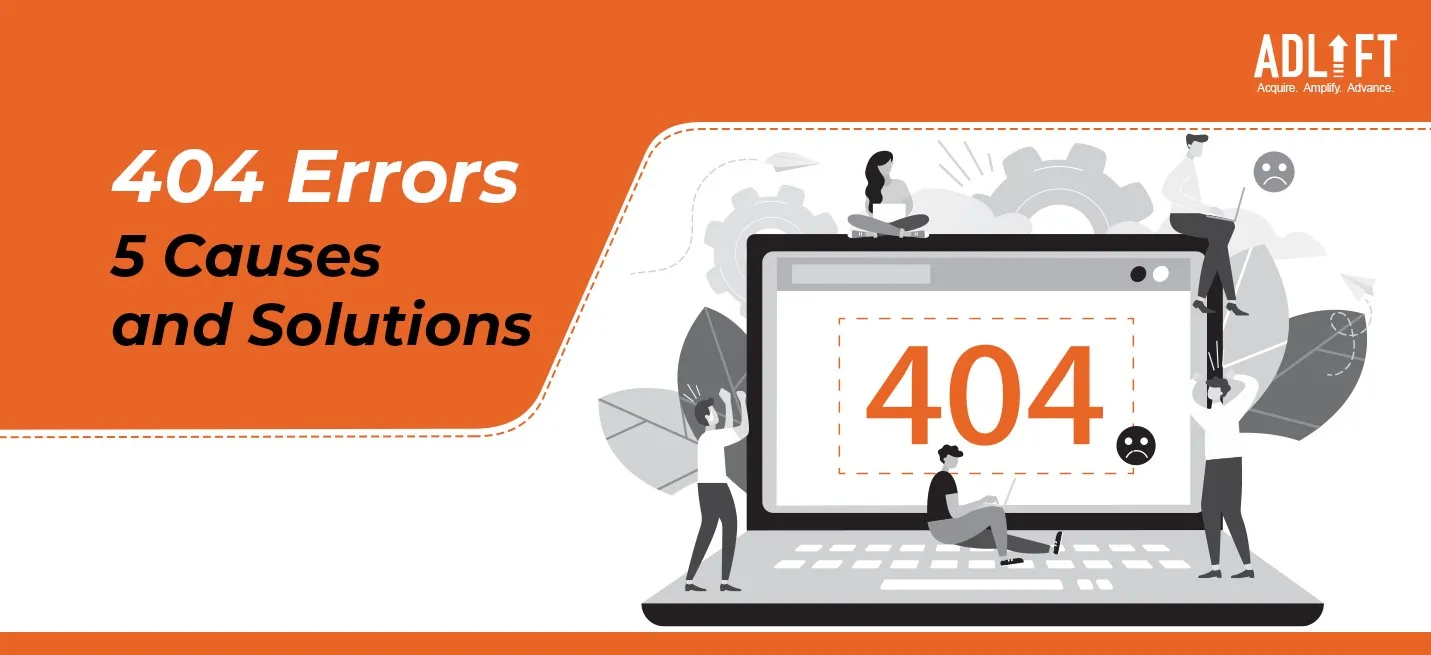
A Website has several moving parts, and sometimes you may miss out on a few minor details. But unfortunately, these details can cost you. We are talking about the dreaded ‘404: Page not found’ message that can pop up when you try to load your website.
For some people, it is an absolute nightmare, and why wouldn’t it be? They put so much effort into creating the perfect website, and now it’s not loading. But just like anything in life, this problem has a solution too! Want to learn what causes 404 errors and how to fix them? Keep reading!
404 Error: What Is It?
A 404 error is an HTTP code that indicates that the page you were attempting to access on a website was not located on their server. To be clear, the error shows that, while the server is accessible, the page displaying the problem is not.
Individual websites routinely personalize messages for 404 errors. So, remember that the error could appear in almost any way imaginable, depending on the page from which it is displayed.
Let’s get a bit technical here: 404 errors are caused when a server that holds the website isn’t showing the website. These errors can happen as a result of:
- Shifting a page
- Shifting a page’s directory
- Moving the entire website
- Missing 301 directory
- Mistyping a URL, incorrect linking, incorrect URL written
Because operators are unaware that the linked information has been deleted or relocated, dead links are frequently left for extended periods. Many websites continue to show in search engine results pages (SERPs) even when they are no longer available online (or at least not at the specified URL).
Other linked websites, such as blogs and news portals, are frequently unaware that the site has been withdrawn or has a different URL. Many website owners do not monitor their external connections regularly, so a working link can quickly become a dead link.
What Can Trigger 404 Errors?
Typically, what causes 404 errors is some type of discrepancy from the client side, which means that it could be your mistake because you typed the incorrect URL or the page has been removed. It can also imply that the page was moved to a different URL.
Another scenario is that a website relocated a page or resource but failed to redirect the old URL to the new one. When this occurs, instead of being automatically routed to the updated page, you will receive a 404 error.
All these causes can seem a bit difficult to track; that is why we have created an easy-to-understand list of 5 reasons that can trigger 404 errors on your website:
Moving a Page:
If you recently created or moved a page, the page may have been placed in the incorrect folder. First, examine the path to the desired page and compare it to what you see in your file transfer protocol (FTP) service or content management system (CMS). Then, if the page is in the wrong location, relocate it and try to reaccess it in your browser.
If you do all this and it still doesn’t resolve the issue, you may need to contact your website host to identify the right solution. Most of the time, this will not be required. Double-check your paths and ensure that your URL is correct!
Moving the Entire Page:
The next most common diagnosis for 404 errors is when the user rehosts their website. Here, rehosting refers to moving your complete site. In such a scenario, you might come across a 404 as it readjusts to its new location. While 99% of website hosts do everything possible to avoid downtime, it occasionally occurs.
In this case, you have two choices. You can start by waiting it out. Your website should only be down for a few minutes after being relocated. Or you can get in touch with your new website host. They may offer you an estimate of how long it will take for your site to go live; if they’re wrong, you can start discussing your other options.
Changing the Page’s Directory:
404 errors may be caused by the page’s contained folder rather than the page itself. This is sometimes referred to as the page’s “directory.” When you move a folder containing pages, the URL for each page changes.
You must be asking, ‘what does that mean for me?’ It means you must use the updated URL for each page. Each folder in your URL should have the same name as it does in your FTP service or CMS. If not, retype the URL in your browser! That should resolve the problem in a jiffy.
Ignoring 301 Redirects
If you’ve recently moved pages (or your entire site), you likely missed out on using proper 301 redirects. Fortunately, this is a simple repair.
A 301 redirect informs an Internet visitor that your page has been permanently relocated to a new URL. It also tells search engines such as Google so that you do not lose rankings for valuable search terms while still allowing you to modify your site as you see fit.
The only other type of redirect is a 302, sometimes known as a temporary redirect. However, this has little SEO value; generally, a 301 is always preferable.
Using an Incorrect URL
Yes, it could be as simple as a spelling error! Before you get in touch with your website host or become concerned, double-check the spelling of your URL. Typos are standard errors that might lead you to believe you have an issue when your website is OK.
Here’s How You Can Fix 404 Errors
We’ve discussed the fundamental reasons behind what causes 404 problems, but what about correcting them? Fret not; we got you covered:
- Check for typos: The most basic way of fixing 404 errors is by checking the mistakes in your URL. This error frequently happens because the URL was incorrectly typed or the link picked refers to the incorrect URL.
- Refresh! Refresh! Refresh: Press F5, click the refresh/reload button, or enter the URL again in the address bar. The 404 Not Found error might occur for various reasons, even if no actual problem exists. Thus a simple refresh will typically load the page you were looking for.
- Google It: Use a prominent search engine to find the page. You’ve likely entered the wrong URL, in which case a fast Google or Bing search should get you to the correct webpage.
- Clear the Cache: Sometimes, 404 errors show up when the device youre browsing from has cache accumulated.
- Reach Out To The Website:If they’ve taken down the page you’re looking for, the 404 error is perfectly legal, and they should be able to inform you that.
Errors Similar to Error 404
400 Bad Request, 401 Unauthorized, 403 Forbidden, and 408 Request Timeout are some client-side error messages linked to the 404 Not Found issue. There are also several server-side HTTP status codes, such as the well-known 500 Internal Server Error. All of them are listed in our HTTP Status Code Errors list.
404 errors might not seem like a significant challenge initially, but they can harm your website’s ranking and reputation. HTTP 404 errors can damage a website’s ranking and reputation. If a site has a high number of 404 errors, search engines like Google and Bing will penalize it. In addition, when crawlers discover numerous requests being answered with 404 errors, it assumes the site isn’t adequately maintained. So, pay close attention to all the common mistakes outlined in this article.
Conclusion
Avoiding 404 errors and what causes them is a tricky task requiring close attention to detail. 404 errors are always a downer for visitors or your brand, and Google dislikes them as well. We propose developing a good workflow for monitoring and correcting these types of mistakes. A skilled SEO agency like AdLift can help keep track of all small details that can lead to 404 Errors. We have over 13 years of expertise in designing and optimizing websites, so if you want a dependable site that portrays your work in the best light possible, we’re here for you!